The WAVE Network: Information and How To Sign Up
NOTE: The WAVE Network has shut down and is no longer available. I am keeping this page up in case in the future fans are researching what the different streaming options were for different promotions, but it is not an active service.

At long last, the WAVE Network is here! Pro Wrestling WAVE is a Joshi promotion run by GAMI, and even though they frequently have events not many of them “make tape” so we can watch them. Not anymore! WAVE launched a Network last year that allows fans from around the world to watch their shows for a small fee. As the site is only in Japanese, I wanted to help those that needed some assistance on how to sign up.
First, the details for those that are just ready to go:
- Website: http://pro-w-wave.com/wave_network
- Cost: 800 Yen per Month
- Payment Accepted: Only Credit Card (Visa, Mastercard, and American Express)
- Video Player: Built-in Flash Player
How to Sign Up for The WAVE Network
I am going to take this slowly step by step, so skip ahead if I am going too slow. Also, if the pictures are too small, click on them to see them in full size.
First, go to http://pro-w-wave.com/wave_network!
Believe it or not, there is nowhere on the home page to sign up for an account. I guess they forgot to put a link to it. But to go straight to the sign-up page, click this: https://ct.uliza.jp/zabun/pc/entry.aspx?clientid=1714&msid=1174 (and go to the next step). If you don’t want to click that link, the ‘sign up’ link will appear if you click on any of the events listed on the home page. Once you select an event, the signup page will be shown, it is the right button at the top of the page:
This will being you to the sign-up page. It looks like this:
 Google translate can help here, but in order it is asking for Email, Password, Confirm Password, Nickname, Date of Birth, Gender, and Region. Note that the last three are optional, only the Email, Password, Confirm Password, and Nickname are required. There is also a test video on this page so you can confirm that the player will work in your browser.
Google translate can help here, but in order it is asking for Email, Password, Confirm Password, Nickname, Date of Birth, Gender, and Region. Note that the last three are optional, only the Email, Password, Confirm Password, and Nickname are required. There is also a test video on this page so you can confirm that the player will work in your browser.
 This is the bottom half of the sign-up page, tick the box and click the only button.
This is the bottom half of the sign-up page, tick the box and click the only button.

This is the last sign-up page. Just click the button on the right and you are all signed up! Next you will patiently wait for a confirmation email:
 This is a required step, you can’t log in until you confirm your email. Click the link I have arrowed above to confirm. After clicking the link you will be directed to this page:
This is a required step, you can’t log in until you confirm your email. Click the link I have arrowed above to confirm. After clicking the link you will be directed to this page:
 Just type in the password to the account you just created and hit the only button. Once you confirm, you will get a second email from WAVE but nothing in that email needs to be addressed so you can safely archive it and move on. Now it is time to pay!
Just type in the password to the account you just created and hit the only button. Once you confirm, you will get a second email from WAVE but nothing in that email needs to be addressed so you can safely archive it and move on. Now it is time to pay!
 This page is important as it has the cost (800 Yen) and when you will be billed. Please note you will be billed the 1st of every month, regardless of when you signed up. So if you sign up on the 20th and pay 800 yen, you will be billed again on the 1st of the next month. So its better to sign up towards the beginning of the month. Currently the only payment option is credit card so you have to tick that option, then click the button to the right. This leads you to the payment screen.
This page is important as it has the cost (800 Yen) and when you will be billed. Please note you will be billed the 1st of every month, regardless of when you signed up. So if you sign up on the 20th and pay 800 yen, you will be billed again on the 1st of the next month. So its better to sign up towards the beginning of the month. Currently the only payment option is credit card so you have to tick that option, then click the button to the right. This leads you to the payment screen.

Enter in your credit card number (auto-fill will not work in Chrome). As my MS Paint skills show, your credit card number goes in the long box, then for the Expiration Date it is Year/Month. Kids please get your parent’s permission before using their credit card. Once you have put in your information, click the button on the right (the right button is always Confirm). Now you are signed up! I didn’t screen shot it but the next screen just confirms your payment was accepted (or not accepted, that is between you and your credit card). But if you were successful, you will get this email:
Now you are ready to watch some WAVE!
Before we go on, just as an FYI, the button I have circled above is the one that goes to your profile page, it will appear on any video page. This is where you can cancel, change your credit card information, etc. The other button just logs you out.
 And finally, this is what the sign-in looks like to view videos, it will automatically appear the first time you go to view a video so you don’t have to go to a separate login page. Just put in your email and password and click the only button. Once you have made an account, confirmed it and paid you are finally ready to watch some WAVE.
And finally, this is what the sign-in looks like to view videos, it will automatically appear the first time you go to view a video so you don’t have to go to a separate login page. Just put in your email and password and click the only button. Once you have made an account, confirmed it and paid you are finally ready to watch some WAVE.
Once you select the event/year you want to watch from the home page, the matches page shows the wrestler’s pictures so you don’t have to worry about being able to read Japanese. Each event will have the matches split individually, you can just click on the match you want to watch:
That is all there is to it! If you have any sign-up questions, feel free to reach out to me on Twitter. If you have issues with your credit card or the videos aren’t playing, or questions about what the videos can play on, those types of issues I probably won’t be able to assist with. The videos use Flash, so make sure your Flash is updated and if your credit card won’t work, call your bank and see if they can allow international purchases. Enjoy!
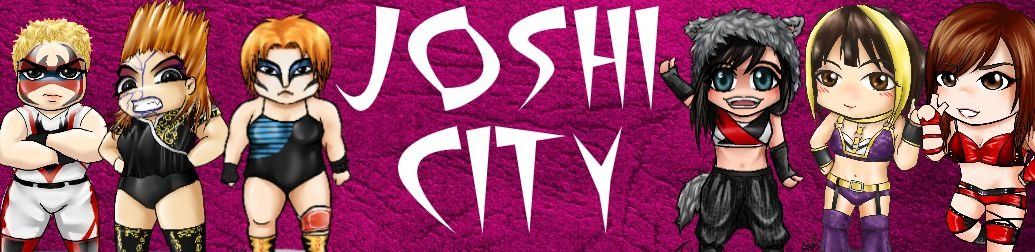







You must be logged in to post a comment.